In App
Sync Now
This cannot be used when there is an ongoing merge conflict
- Triggers a standard sync (pull & push)
Pull Changes
This cannot be used when there is an ongoing merge conflict or any uncommitted changes
- Pulls any remote changes to local
Force Push
- Force pushes all local changes to remote so that they are matching
Force Pull
- Force pulls all remote changes to local so that they are matching
Manual Sync
This cannot be used when there is an ongoing merge conflict
- Opens a dialog to allow the user to selectively commit and push file changes
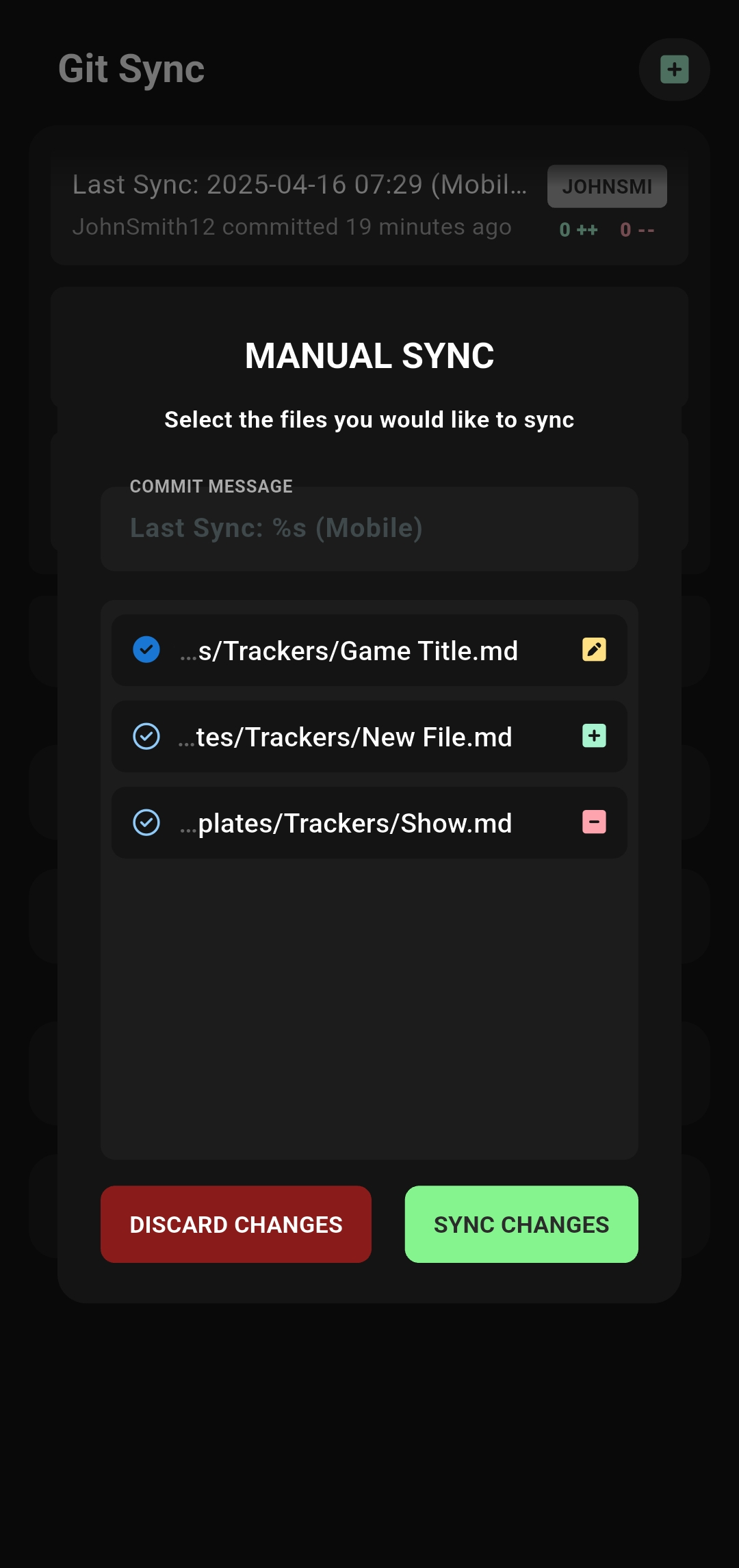
Scheduled Sync
Syncs periodically in the background
-
Android
- Scheduled sync can run every n minutes, hours, days, or weeks
- Minimum interval is 15 minutes
-
iOS
- Sync runs as often as the OS permits
- Minimum can be 15 minutes, but may start much slower (sometimes days)
- Frequency usually stabilizes with regular app usage
- Scheduled sync is disabled if the app is closed or if the device enters power saving mode
Enhanced Scheduled Sync (iOS only)
Subscription feature, App Store version only
On iOS, standard scheduled sync is limited by background execution restrictions and may be infrequent (sometimes once every few days).
Enhanced Scheduled Sync uses silent push notifications to request syncs more regularly, as often as once per minute, even in the background. This feature requires a subscription and improves reliability for background syncing without needing the app to be opened manually.
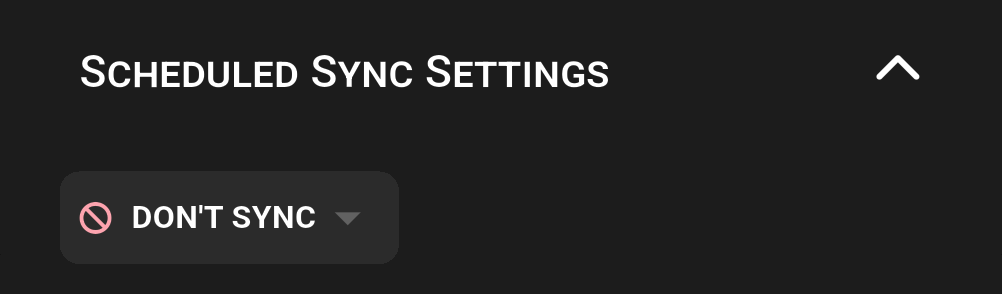
Auto Sync
Android-only
Syncs when an app is opened or closed
- Enable the auto sync feature
- This will prompt you to enable the
Git Sync Accessibility Service - This service is used to watch for the selected app being opened and closed (ignoring keyboards)
- No data is collected or stored
- This will prompt you to enable the
- Select an application to watch
- Turn on/off sync on application opened or closed
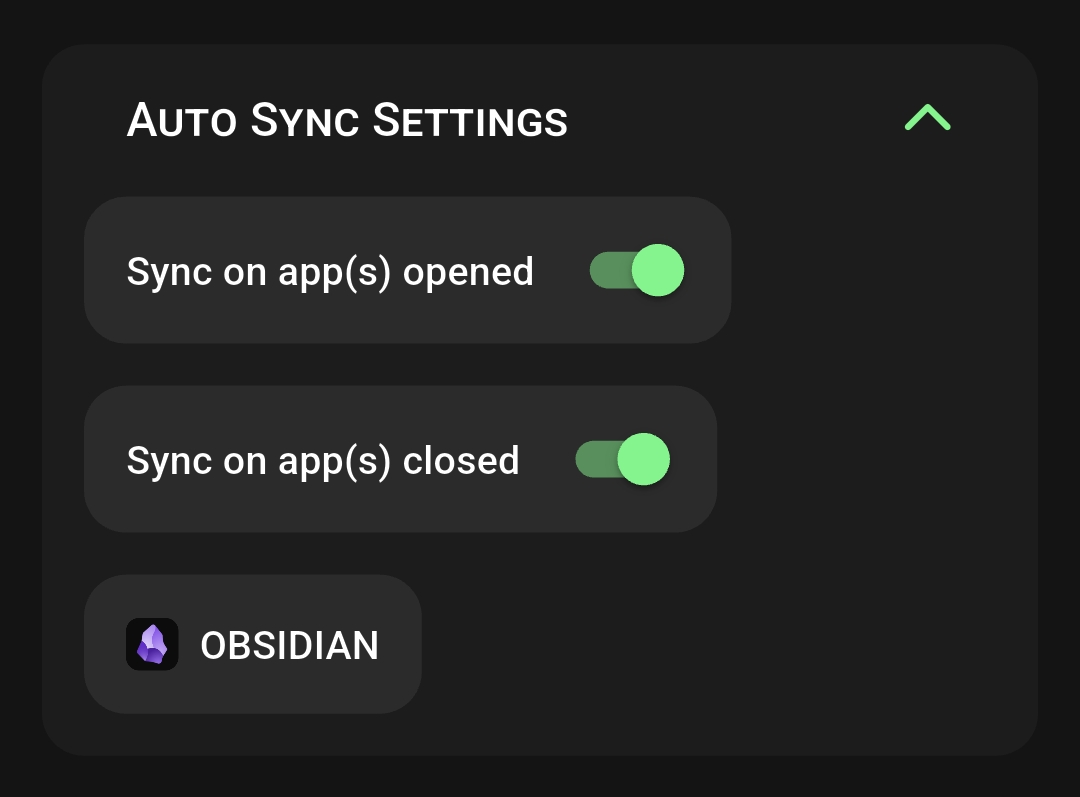
Quick Tile
Android-only
- Follow your OS-specific directions to add a quick tile
- Select the quick tile labeled
Sync - GitSyncorManual Sync - GitSync - Clicking the quick tile will trigger a sync (in the same way as the in-app sync button)
Manual Syncvariant will open the app and dialog associated
Custom Intent (advanced)
Android-only
- You can trigger a sync using a custom intent (e.g. from Tasker or other automation apps)
- Intent details
- Target:
Service - Package:
com.viscouspot.gitsync - Class:
com.viscouspot.gitsync.GitSyncService - Action:
INTENT_SYNC
- Target: